.1. 一点点
喜欢写博客的你,曾几何时开启录屏软件进行你的命令行录制,然后再转成 gif 动画图片。
此刻你看着几兆大小的gif或几十兆大小的gif,是不是有种别无办法的选择了。
现在告诉你有一种不行帧录制,而是文本录制,大小在 10 kb左右。神器就是:https://asciinema.org/
如同它的名称,ascii + nema,存储文件里是字符,自然轻盈。
.2. 介绍
- asciinema 录制成文本文件,需要跳转到官方才能播放。
- asciicast2gif 将录制的文本文件转成 gif
.3. 安装 asciinema
由 python 编写
CentOS:
sudo yum install asciinema
Ubuntu:
sudo apt-get install asciinema
MacOS:
brew install asciinema
.4. Asciinema 使用
.4.1. 登陆
登陆逻辑:
asciinema 的登陆有别于传统的帐号密码,只需要一个邮箱即可实现个人登陆。
- 使用:
asciinema auth生成一个URL,后面是一串 UUID,做为唯一码。 - 复制 URL 浏览器上,输入您的邮件地址,系统会发一封认证 URL。
- 打开邮件点击 URL,采用 Token JWT 实现的。
- 命令行上传文件时会携带 UUID 到服务器上验证,从而实现登陆功能。
-> # asciinema auth
Open the following URL in a browser to register your API token and assign any recorded asciicasts to your profile:
https://asciinema.org/connect/4cd5756a-fdfc-4bfc-ad91-f0da88e66fe4
.4.2. 开始录制
两种模式上传:
- asciinema rec 回车上传
- asciinema upload 文件上传
.4.2.1. 回车上传
asciinema rec开始录制- 使用
ctrl + d或 exit 退出录屏 - 按回车键则上传文件
- 按
ctrl + c则保存在本地
# 开始录制 rec
-> % asciinema rec
asciinema: recording asciicast to /tmp/tmp3v37640p-ascii.cast # 临时保存文件
asciinema: press <ctrl-d> or type "exit" when you're done # 使用 <ctrl-d> 或 exit 退出录屏
......
asciinema: recording finished
asciinema: press <enter> to upload to asciinema.org, <ctrl-c> to save locally
# 按回车键则上传文件,如果按 <ctrl-c> 则保存在本地
View the recording at:
https://asciinema.org/a/CrII4W93tKIJt9wsveo8XwDjk
# 上传文件的URL
.4.2.2. upload 上传
asciinema upload first.json
.4.3. 本地操作
- 保存本地文件
- 播放文件
- 上传文件
# 开始录屏
asciinema rec first.json
# 按 ctrl + d 停止录屏,自动保存文件当前目录。
# 播放文件
asciinema play first.json
# 上传文件
asciinema upload first.json
效果图:
.5. asciicast2gif
asciinema 录制成文本,并不能在 HTML 播放,必须在官方网站上插放,并不是很友好。
官方又开发了转换成 gif 插件,嵌入播客更友好。
.5.1. 安装 asciicast2gif
采用 docker 方式部署
docker pull asciinema/asciicast2gif
.5.2. 组合使用
# 开始录制
asciinema rec demo.json
# 按 ctrl + d
# ~ Asciicast recording finished
# 转换成 gif
docker run --rm -v $PWD:/data asciinema/asciicast2gif -S demo.json demo.gif
.6. 制作快捷脚本
脚本名称:/opt/sh/asciicast2gif.sh
#!/bin/bash
rec_name=$(date +%Y%m%d%H%M%S)
rec_name="asciinema-${rec_name}"
echo "正在录制: ${rec_name}"
asciinema rec "${rec_name}.cast"
# 转换 gif
docker run --rm -e "GIFSICLE_OPTS=--lossy=80" -e "NODE_OPTS=--max-old-space-size=12288" -e "MAGICK_MEMORY_LIMIT=6gb" -e "MAGICK_MAP_LIMIT=12gb" -v $PWD:/data asciinema/asciicast2gif -S 1 -s 2 ${rec_name}.cast ${rec_name}.gif
添加到 ~/.bashrc 或 ~/.zshrc 文件中:
vim ~/.zshrc
alias rec='/bin/bash /opt/sh/asciicast2gif.sh'
source ~/.zshrc
效果图: