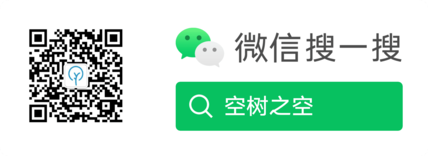.1. 前提准备
- harbor 2.4.1 版本
- 基于 CentOS 7
- 假设我们的 IP 是:192.168.100.8
- 自定义域名: harbor.me
- Harbor 安装目录:/data/harbor
.2. 安装 Docker 和 Docker-Compose
参考:https://yezihack.github.io/docker-install.html
.3. 离线安装之非安全模式
分离线与在线安装。自由选择。offline 表示离线,online 表示在线。 本文选择离线安装
从 github 下载:https://github.com/goharbor/harbor/releases
选择对应的安装版本
.3.1. 下载安装软件
只配置 http,此步不配置 https,配置 https 往下看, 传送门
# 下载离线包:
wget https://github.com/goharbor/harbor/releases/download/v2.4.1/harbor-offline-installer-v2.4.1.tgz
# 解压
tar -zxvf harbor-offline-installer-v2.4.1.tgz
# 复制配置文件
cd harbor
cp harbor.yml.tmpl harbor.yml
.3.2. 编辑配置文件
编辑 vim harbor.yml 文件
共5处修改。
# 5行,修改 hostname,可以是ip,域名,不建议使用 localhost, 127.0.0.1
hostname: 192.168.100.8
# 10行,修改端口,默认80,建议修改其它端口,此区修改为9900
http:
port: 9900
# 此处不采用 https,建议注释掉 13~18行
# https related config
#https:
# https port for harbor, default is 443
# port: 443
# The path of cert and key files for nginx
# certificate: /your/certificate/path
# private_key: /your/private/key/path
# 34行,修改 UI 界面的登陆密码,推荐随机16位密码。
# 在线随机密码:https://suijimimashengcheng.bmcx.com/
harbor_admin_password: 请替换您的密码
# 47行,修改 harbor 数据存储目录。默认 /data
data_volume: /data/harbor/data
.3.3. 运行安装脚本
# 创建目录和删除旧版本的镜像
./prepare
# 安装脚本,实际是通过 docker-compose up -d 进行安装 harbor 镜像的
./install
.3.4. 查看验证
# 查看安装的容器,必须在 harbor 目录,含有 docker-compose.yml 运行才有效
docker-compose ps
.3.5. 登陆 Harbor 管理页面
这里的 hostname 是指 harbor.yml 配置项 hostname 的值
用户名默认为 admin 和密码即是 harbor.yml 配置 harbor_admin_password 项
.3.6. Docker 配置
客户端的 Docker
因为采用非安全模式,需要在客户端的 Docker 配置一个不安全项。
vim /etc/docker/daemon.json
{
# 其它配置项
,"insecure-registries":["192.168.100.8:9900"]
}
不配置以上,则会报错:
Error response from daemon: Get https://192.168.100.8:9900/v2/: http: server gave HTTP response to HTTPS client
.3.7. Docker 登陆 harbor
-> % docker login 192.168.100.8:9900
Username: admin
Password:
Login Succeeded
# 这里使用的帐号和密码与页面上使用的是一样的,也可以自建专属帐号进行登陆
.3.8. 测试上传镜像
Docker 推送与拉取命令格式
# 推送命令
# 先打 tag
docker tag SOURCE_IMAGE[:TAG] 192.168.100.8:9900/library/REPOSITORY[:TAG]
# 再推送
docker push 192.168.100.8:9900/library/REPOSITORY[:TAG]
# 拉取命令
docker pull 192.168.100.8:9900/library/REPOSITORY[:TAG]
测试一个简单的 nginx 镜像
# 推送
docker pull nginx:1.21.5
docker tag nginx:1.21.5 192.168.100.8:9900/library/nginx:1.21.5
docker push 192.168.100.8:9900/library/nginx:1.21.5
# 拉取
docker pull 192.168.100.8:9900/library/nginx:1.21.5
.4. 生成自签名
💡 安全模式,即使用 https 签名方式访问,这样更加安全。 签名分 CA 机构购买或免费自签名 本文采用:生成自签名
自签名的域名,假定域名为:harhor.me
生成目录:mkdir -p ~/cert
.4.1. 生成证书颁发机构证书
生成CA证书私钥
openssl genrsa -out ca.key 4096
生成CA证书,10年有效期,也可以设置更长时间,将 3650 改成 36500,即 100 年
注意 harbor.me 修改自已定义的域名
openssl req -x509 -new -nodes -sha512 -days 3650 \
-subj "/C=CN/ST=Beijing/L=Beijing/O=example/OU=Personal/CN=harhor.me" \
-key ca.key \
-out ca.crt
.4.2. 生成服务器证书
生成私钥
openssl genrsa -out harhor.me.key 4096
生成证书签名请求(CSR)
注意 harbor.me 修改自已定义的域名
openssl req -sha512 -new \
-subj "/C=CN/ST=Beijing/L=Beijing/O=example/OU=Personal/CN=harhor.me" \
-key harhor.me.key \
-out harhor.me.csr
生成x509 v3扩展文件
注意 harbor.me 修改自已定义的域名
cat > v3.ext <<-EOF
authorityKeyIdentifier=keyid,issuer
basicConstraints=CA:FALSE
keyUsage = digitalSignature, nonRepudiation, keyEncipherment, dataEncipherment
extendedKeyUsage = serverAuth
subjectAltName = @alt_names
[alt_names]
DNS.1=harhor.me
EOF
使用 v3.ext 文件为您的 Harbor 主机生成证书
openssl x509 -req -sha512 -days 3650 \
-extfile v3.ext \
-CA ca.crt -CAkey ca.key -CAcreateserial \
-in harhor.me.csr \
-out harhor.me.crt
全部证书列表,目录:~/cert
-rw-r--r-- 1 root staff 1.9K 12 31 17:59 ca.crt
-rw-r--r-- 1 root staff 3.2K 12 31 17:59 ca.key
-rw-r--r-- 1 root staff 17B 12 31 18:00 ca.srl
-rw-r--r-- 1 root staff 2.1K 12 31 18:00 harhor.me.crt
-rw-r--r-- 1 root staff 1.7K 12 31 18:00 harhor.me.csr
-rw-r--r-- 1 root staff 3.2K 12 31 17:59 harhor.me.key
-rw-r--r-- 1 root staff 228B 12 31 18:00 v3.ext
.5. 离线安装之安全模式
.5.1. 下载安装软件
# 下载离线包:
wget [https://github.com/goharbor/harbor/releases/download/v2.4.1/harbor-offline-installer-v2.4.1.tgz](https://github.com/goharbor/harbor/releases/download/v2.4.1/harbor-offline-installer-v2.4.1.tgz)
# 解压
tar -zxvf harbor-offline-installer-v2.4.1.tgz
# 复制配置文件
cd harbor
cp harbor.yml.tmpl harbor.yml
.5.2. 向 Harbor 提供证书
查看第4步骤生成的证书,目录:
ls -l ~/cert
生成的 harhor.me.csr 和 harhor.me.key 复制到新的 /data/harbor/cert 目录下
mkdir -p /data/harbor/cert/
cp ~/cert/harhor.me.crt /data/harbor/cert/
cp ~/cert/harbor.me.key /data/harbor/cert/
.5.3. 编辑配置文件
需要配置 https 项
编辑 vim harbor.yml 文件
共5处修改。
# 5行,修改 hostname,可以是ip,域名,不建议使用 localhost, 127.0.0.1
hostname: 192.168.100.8
# 10行,修改端口,默认80,建议修改其它端口,此区修改为9900
http:
port: 9900
# 此处不采用 https,建议注释掉 13~18行
# https related config
https:
# https port for harbor, default is 443
port: 443
# The path of cert and key files for nginx
certificate: /data/harbor/cert/harhor.me.crt
private_key: /data/harbor/cert/harbor.me.key
# 34行,修改 UI 界面的登陆密码,推荐随机16位密码。
# 在线随机密码:https://suijimimashengcheng.bmcx.com/
harbor_admin_password: 请替换您的密码
# 47行,修改 harbor 数据存储目录。默认 /data
data_volume: /data/harbor/data
.5.4. 运行安装脚本
如何之前没有配置过非安全模式,运行以下即可
# 创建目录和删除旧版本的镜像
./prepare
# 安装脚本,实际是通过 docker-compose up -d 进行安装 harbor 镜像的
./install
之前配置过非安全模式,采用重启方式启动
# 清理配置数据,然后重建。不会清理镜像和用户信息。
./prepare
# 停止 docker 容器
sudo docker-compose down -v
# 启动服务
sudo docker-compose up -d
.5.5. Docker 客户端使用证书
将 crt 转换为 cert ,以供客户端的 Docker 使用
cd ~/cert/
openssl x509 -inform PEM -in harhor.me.crt -out harhor.me.cert
将 cert 和 key 文件复制到 Docker 配置目录下的 certs.d
找到自己的 Docker 配置目录。
mkdir -p /etc/docker/certs.d/harhor.me/
cp harhor.me.cert /etc/docker/certs.d/harhor.me/
cp harhor.me.key /etc/docker/certs.d/harhor.me/
cp ca.crt /etc/docker/certs.d/harhor.me/
.5.6. Docker 登陆测试
# 先配置 host
vim /etc/hosts
192.168.100.8 harhor.me
docker login harbor.me
.6. 参考
.7. 关于作者
我的博客:https://yezihack.github.io
欢迎关注我的微信公众号【空树之空】,共同学习,一起进步~